Software Support
This page provides information you may find helpful when using Gander's software products. Refer here to find frequently asked questions (FAQs) on topics both general and specific to individual software titles.
Please note that Gander Publishing has discontinued software development, so no new software titles will become available, and no updates are available for any existing Gander software.
Contents
- 1. Where can I find my serial or registration number?
- 2. How do I get Quicktime?
- 3. Can we run the software over a network distribution system?
- 4. Does the software work on Windows?
- 5. Does the software work on Mac OS X?
- 6. I installed the software and it works for me, but it doesn't work for my students. Why not?
- 7. We cannot give our student user account permission to install software, or let it keep that level of rights after the install is complete. What can we do?
- 8. We use DeepFreeze to protect our computer systems, and our student records keep disappearing. What can we do?
- 9. I have a question that is not answered here. What can I do?
Product Info
General FAQs
Where can I find my serial or registration number?
Your serial number is printed on the inside front cover of your CD case. If you cannot find your serial number, send your purchase information and approximate purchase date to customerservice@ganderpublishing.com. A customer service agent will look up the purchase history and email you your number or a replacement number.
How do I get Quicktime?
You can get the free Quicktime player at http://www.apple.com/quicktime/. Gander's software only requires the free player, not the Pro version, which requires a purchase.
Can we run the software over a network distribution system?
No. The software licenses specifically prohibit the use of the software over a network.
Does the software work on Windows?
All supported software is compatible with Windows XP, and therefore should also work with Windows Vista and Windows 7. However, Gander discontinued software development before the advent of those operating systems: compatibility is not guaranteed, and no updates are available. None of the software is guaranteed to work on any system more recent than Windows XP.
Does the software work on Mac OS X?
All supported software is compatible with Mac OS X Tiger (10.4) and therefore should also work with Mac OS X Leopard (10.5) and OS X Snow Leopard (10.6). However, Gander discontinued software development before the advent of those operating systems: compatibility is not guaranteed, and no updates are available.
Unfortunately, Mac OS X – Lion (10.7) does not include or support Rosetta, the software that enabled applications built for PowerPC processors to run on newer Macs, which have Intel processors. Thus, Gander's software applications are NOT compatible with Mac OS X – Lion, or any system more recent than Snow Leopard (10.6), including El Capitan and Yosemite.
I installed the software and it works for me, but it doesn't work for my students. Why not?
Usually this happens when the software was installed under one user account (for example, administrator) and it is being used under a different user account (for example, student).
The software must be installed under the same user account that will be using the software. To repair this issue, uninstall the software and reinstall it under the appropriate user account.
See the Read-Me notes provided with the software for further information.
We cannot give our student user account permission to install software, or let it keep that level of rights after the install is complete. What can we do?
For the software to work, the user account running the software must have unrestricted rights to install and access items in specific folders. These folders are identified below under the listing for each software product.
If the computer user account running the software does not have unrestricted access to the specified folders (and all the subfolders and files they contain), the software will not work.
The procedure for granting a computer user account unrestricted access to specific folders varies by operating system. Please see your system's Help menu or consult with your local technical support.
We use DeepFreeze to protect our computer systems, and our student records keep disappearing. What can we do?
Deep Freeze has a Thaw option. Be sure to "thaw" the folder/directories (along with all the subfolders and files they contain) specified for the software title below. Then your student records should remain. For specific instructions, please see your system's Help menu or consult with your local technical support.
I have a question that is not answered here. What can I do?
Email software.support@ganderpublishing.com with your question. We no longer have any full-time technical support personnel, but your question will be addressed as quickly as possible.
Product Info

LiPS® CD
Operating Systems:
- Macintosh OS 7.5 to 9.2.2
- Windows 3.1a, 95, and 98SE
- Quicktime required
Technical support is no longer available for this software. You can download the LiPS® CD User Manual (PDF, 1MB) that shipped with the product. This manual can help with questions like how to access the Menu Bar to get to student reports, etc.
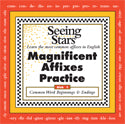
Seeing Stars® Magnificent Affixes Practice CD
Operating Systems:
Guaranteed Compatible
- Mac OS 9 – Use OS 9 installer
- Mac OS X – Jaguar (10.2), Panther (10.3), and Tiger (10.4)
- Windows – 98SE up to XP
Likely Compatible
- Mac OS X – Leopard (10.5) and Snow Leopard (10.6)
Not Compatible
- Mac OS X – Lion (10.7)
- Windows – Vista, 7, and 8
Quicktime 5.02 or higher required
FAQs
-
Which folders/directories does the Magnificent Affixes software need to access?
For the Magnificent Affixes software to work, the computer user account running the software must have unrestricted rights to install and access items in the following folders/directories:
Windows:
- Local Disk (C:) > Program Files > affixesPractice
- Local Disk (C:) > Documents and Settings > "User Account" > Application Data > iShell
Mac:
- Macintosh HD > Applications > affixesPractice
- Macintosh HD > Users > "User Account" > Library > Preferences > cache-cache
If the computer user account running the software does not have unrestricted access to affixesPractice and either iShell (Windows) or cache-cache (Mac), and all the subfolders and files they contain, the software will not work.
The procedure for granting a user account unrestricted access to specific folders varies by operating system. Please see your system's Help menu or consult with your local technical support.

Seeing Stars® Star Words Practice CDs 1–6
Operating Systems:
Guaranteed Compatible
- Mac OS 9 – Use OS 9 installer
- Mac OS X – Jaguar (10.2), Panther (10.3), and Tiger (10.4)
- Windows – 98SE up to XP
Likely Compatible
- Mac OS X – Leopard (10.5) and Snow Leopard (10.6)
Not Compatible
- Mac OS X – Lion (10.7)
- Windows – Vista, 7, and 8
Quicktime 5.02 or higher required
FAQs
-
Should I install the software one disk at a time as my students progress?
We recommend you simply install all six CDs and then put them somewhere safe in case you need to install them again.
-
Can I choose which Star Words I want my students to practice?
The Star Words are carefully ordered by frequency and by difficulty, and the software requires students to show a level of mastery before moving on.
Each set of words is divided into four subsets – a, b, c, and d. When the software is first installed, students must get four or more of the Set a words correct on the first try before the Set b words are available. Then at least four of the Set b words must be answered correctly before the Set c words are available, and so on.
When all six CDs are installed, Sets 1a, 3a, 5a, 7a, 9a, and 11a are available as starting points.
-
Which folders/directories does the Star Word Practice software need to access?
For the Star Word Practice software to work, the computer user account running the software must have unrestricted rights to install and access items in the following folders/directories:
Windows:
- Local Disk (C:) > Program Files > starWordsRead
- Local Disk (C:) > Documents and Settings > "User Account" > Application Data > iShell
Mac:
- Macintosh HD > Applications > starWordsRead
And one of the following:
- Macintosh HD > Library > Preferences > cache-cache (OS 9)
- Macintosh HD > Users > "User Account" > Library > Preferences > cache-cache (OS 10.2 and above)
If the computer user account running the software does not have unrestricted access to starWordsRead and either iShell (Windows) or cache-cache (Mac), and all the subfolders and files they contain, the software will not work.
The procedure for granting a user account unrestricted access to folders varies by operating system. Please see your system's Help menu or consult with your local technical support.
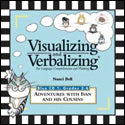
V/V® Practice CD Blue
Operating Systems:
Guaranteed Compatible
- Mac OS 9 – Use OS 9 installer
- Mac OS X – Jaguar (10.2), Panther (10.3), and Tiger (10.4)
- Windows – 98SE up to XP
Likely Compatible
- Mac OS X – Leopard (10.5) and Snow Leopard (10.6)
Not Compatible
- Mac OS X – Lion (10.7)
- Windows – Vista, 7, and 8
Quicktime 5.02 or higher required
FAQs
-
On my Macintosh computer, when I first start the OS 9 or OS 10 installer, it immediately asks for my password. What is my password?
This is an error in the installer. What it actually needs is your serial number, which is located on the inside front cover of the CD case. Type in the serial number carefully and be sure to capitalize any letters and include any dashes.
-
I don't know the password to use at the Instructor screen. What can I do?
Use the search function on your computer to find vv_pref.txt. Open it. You will see this text on the first line: password:=”XXXX”. Whatever is inside the quotation marks is your password.
-
My password isn't working. What should I do?
The password probably contains numbers, symbols, or spaces. The V/V® Blue software was produced at a time when passwords and access protection were less sophisticated than they are now. The password routine only recognizes passwords that are all lowercase letters. Using #2 above, change everything between the quotation marks to all lowercase letters. Save the change when you close the document. Whatever you entered will now be a password that should work.
-
Which folders/directories does the V/V® Blue software need to access?
For V/V® Blue software to work, the computer user account running the software must have unrestricted rights to install and access items in the following locations:
Windows:
- Local Disk (C:) > Program Files > GanderStuff
- Local Disk (C:) > Documents and Settings > "User Account" > Application Data > Macromedia
Mac:
- Macintosh HD > Applications > GanderStuff
And one of the following:
- Macintosh HD > System > Preferences > Macromedia (OS 9)
- Macintosh HD > Macromedia (OS 10.0–10.1)
- Macintosh HD > Users > "User Account" > Library > Application Support > Macromedia (OS 10.2 and above)
If the computer user account running the software does not have unrestricted access to GanderStuff and Macromedia and all the subfolders and files they contain, the software will not work.
The procedure for granting a user account unrestricted access to folders varies by operating system. Please see your system's Help menu or consult with your local technical support.

V/V® Practice CD Yellow
Operating Systems:
- Macintosh OS 7.5 to 9.2.2
- Windows 3.1a, 95, and 98SE
- Quicktime required
Technical support is no longer available for this software. You can download the V/V® CD User Manual (PDF, 1.5mb) that shipped with the product. The manual can help with questions like how to access the Menu Bar to get to student reports, etc.